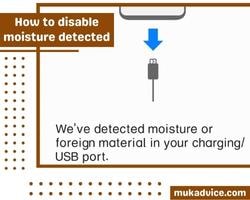How to disable moisture detected. Most people face the error “Moisture is detected” at least once in life. If they are users of Samsung, then it will definitely happen to them.
It is good because it informs you about it when a mobile detects moisture. But when it occurs again and again. The user becomes irritated by it and wants to disable it.
With the help of different methods, you can disable it and eliminate the notification and errors that occur most of the time.
How to disable moisture detected
If your phone becomes dry, but the notification is coming more than once, then it is best to disable it because, after the dryness of the part, it is not necessary to enable it anymore.
This error comes more in Samsung model mobiles as compared to other brands, and it comes the most during the charging and disturbs the charging activity.
If you need peace of mind and want to disable moisture detected, check and apply the points given below.
Clear all cache of USB
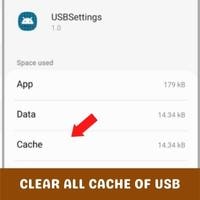
If your mobile is dry now, but the error is still coming in front of you, and you are sure it is a wrong error, then you can disable it by clearing all the USB cache. You just need to follow the steps.
Open the setting open and select the option named”Apps.”Then depress the Filter and sort icon and turn ON the Show system apps option.
By scrolling down, tap on the USB settings. Then depress the storage option and select the Clear cache option, which appears in the screen’s bottom right corner.
After this USB cache clears, and connect the charger to check it.
Sign IN/OUT of your Samsung Account
Another solution to disable this is once to sign out and then again to sign in. Because if it is happening because of the account, then the account will refresh and resolve it. For signing in and signing out, you have to follow this.
- Signing out: First of all, Open the setting application in the menu. You see your name on the top, tap on it after this, scrolling down, and in the end, you see the option sign out, so tap on it again, tap on signout requests to you enter the password, then enter the password and verify to proceed this action.
- Signing In: To sign in again, go to setting application, then you will see the option to Samsung account sign in on the top; tap on it, then sign in by using your credentials, and it is ready.
Turning OFF the fast charging option
The disabled moisture option appears when you charge your phone by using the fast charging option. Now it’s time to turn OFF the fast charging option, charge in normal mode, and eliminate this error.
To begin, go to the setting application, then tap on the battery and device care option, Then select the option of battery.
Now scroll down to select the more battery setting options. Under this, you see the three options of charging; turn OFF all of these.
Change to Safe mode
Another option to disable this is to boot up the mobile in safe mode.
First, Press and hold(few Seconds)the power button for a few seconds until you see a power menu on the screen.
After this, depress long the power-off button for a few seconds, and then by tapping on the Safe Mode icon, you will enter the safe Mode.
Then charge your phone. Try this step whenever you want to charge your phone because the error of detected moisture will not appear in safe mode.
Connect with a computer for charging

If you don’t want to see this error again and again, Then you can charge your phone using a desktop or personal computer. To charge with the help of a computer, follow the steps.
If your mobile does not charge after turning OFF the fast charging option and the battery of the mobile is ultimately ended, then connect it to the computer.
Detach the adapter and attach the cable to the USB port. It outputs a low voltage, so it does not harm your mobile.
After 30 minutes, your mobile will fill with some battery and will easily turn ON. Then connect it with your normal charger, and the error will disappear this time.
Charge mobile with Wireless option
If you are using a new model and upgraded mobile, then you have the option of wireless charging. If no solution work, then you have a choice to remove this or disable the error of moisture detected.
So now charge your phone with the wireless option. It will prevent your mobile from further damage and lessen the risk of circuit dead. It is one of the best solutions to remove this error.
Precautions
Always protect your mobile from deep water. Some mobile has a low limit on staying in the water.
So it is a risk to putting the mobile in water; this error comes because of this and does not disappear after the dryness of the mobile and port too.
Conclusion
How to disable moisture detected. In this article, you can get the solution to disable moisture detection and also see the precautions which help you most to protect your phone from any big damage.
By following these steps, you can disable it and get peace of mind.
Related Guides
 Skip to content
Skip to content