iPhone charging but not turning on. Apple has its own type of charger and lightning-type charging port. Most people face the problem of charging but not turning it off. It is not only in old but also in new models of iPhone.
Sometimes iPhones become difficult to turn ON. Most users do not find any solution. They think that iPhone has become dead and thrown away. But in reality, it has a small problem that can be troubleshot.
This problem is made because of Bad charging ports, lightning cables, software/hardware problems, etc. There are more causes and troubleshooting of all types of problems like this which are mentioned below.
iPhone charging but not turning on
After recharging the iPhone, if it does not power ON, then it means that the battery is dead or the charging port’s condition is worst.
Then change the battery and charge it for half an hour. If it does not work still, then it is sure that the problem is in the charging port.
There are many causes and troubleshooting which help you to solve these problems.
Check out Lightning Cable & Your Charger

Ensure that you are using the best and 100% original type charger. If you have an accurate charger, then check out the light.
If the light is working, then connect this charger to another iPhone for some hours. If it charges, then It is confirmed that it is an issue in the charging port, so replace the charger.
Force bootup the iPhone
If your iPhone does not restart normally by normal restart, you should try to restart your iPhone by force bootup. There are methods to force boot up your iPhone, and it also saves your data without any loss.
- For the iPhone 7 or iPhone 7 plus
Hold down the side button on the top long, then depress the down volume button until the logo of the apple sign rise on the screen.
- For the Above iPhone 8 models
Press and instantly release the volume up button, also press and instantly free the volume down button, so next, hold long (a few seconds) the side button; free the button when you see the apple logo on the screen.
- For iPhone 6 or earlier models
For iPhone 6 and the earlier for force restart, you should press and hold the long wake/sleep button and also press the home button until an iPhone logo is displayed.
Remove dust from the charging port

In some cases, when your iPhone is in the pocket, so much dust enters the pocket, and sometimes dust enters the charging port, and the charging port becomes dusty.
The best way is to clean the port properly. For cleaning, you should have an anti-static brush.
But if you don’t have an anti-static brush at that point, then use a normal toothbrush that is not used many times or is in new condition. With the help of this, clean the port and then charge the iPhone.
Set on iPhone in DFU mode

DFU mode is another option if your phone has issues and is not solved with normal mode, so changing the iPhone into this mode will almost fix most problems.
To set the DFU mode
First of all, tap and release the up volume button. Tap and release the down volume button. Tap and hold long the side button until the screen goes OFF.
Hold the side butting long and the down volume button when the screen becomes black while continuing.
So next, After 5 seconds, release the side button while sustaining to hold the down volume button until your phone exhibit on iTunes.
Free the volume button when your iPhone appears on iTunes. Now your phone changed the DFU Mode. Now, boot up your iPhone by using the iTunes option.
To Exit from DFU Mode
If you troubleshoot your problem and want to go in the normal mode, hold the home and side buttons long until an apple logo is displayed on the screen.
After this, press the power button to reboot, and after rebooting, your iPhone back into normal mode.
If your iPhone drops in the water

If your iPhone drops in the water and is not working, don’t plug in the charger or turn it ON because the water drops remain in the iPhone at that point and may cause the deadness of the phone.
Always keep the phone in the same position for at least one hour or until it dries properly.
Start your iPhone or plug in the charger when it is completely dried.
Factory Reset using iCloud
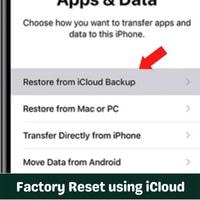
With the above solution, if your iPhone does not turn ON, you can factory reset it using iCloud.
This step may lose you all your data, too; If you are using iCloud, go to the website of iCloud and sign in with your apple account.
Select the option find my phone then, tap on the all devices button then, and click on erase now. After this, your iPhone will restore.
Conclusion
iPhone charging but not turning on. If your iPhone charging and not turning on, then no need to worry it is not a major issue. You can solve these problems by troubleshooting which is mentioned above.
After reading this article, I hope very well that you become able to solve this problem at your home.
Related Guides
 Skip to content
Skip to content